EZ Game Audio Format Conversion
A downloadable tool
EZ Game Audio Conversion
Unattended Batch Audio Conversion Tool for Game Devs
Introduction
EZ-Game-Audio-Conversion streamlines the process of batch audio conversion. Tailored specifically for game developers, this tool ensures great audio quality and small file sizes without the need for extensive knowledge. With almost no setup and multi-threaded conversion, it's the easiest, fastest and most reliable solution available. Plus, now with support for loop tags!
Features
- 💻 User-Friendly Interface: Designed with simplicity as the main goal, eliminating any learning curve.
- 🔄 Unattended Batch Jobs: With recursive file searching and unattended conflict resolution, set it and forget it.
- 🚀 Multi-threading: No job too big or small when all your CPU cores are fully utilized.
- 🎵 Automatic Bitrate and Codec Selection: Automatically selects the best codec and Variable Bitrate (VBR) at 160kbs(mp3) or near equivalent. Balanced between great sound quality and small file size.
- 📁 Comprehensive Format Support: Converts between WAV, MP3, OGG, FLAC, AIFF, and M4A formats. More to come.
- 🔒 Privacy and Reliability: Operates offline, ensuring data privacy and reliability.
- 🎶 High-Quality Output: Employs FFMPEG for superior sound quality, codec support, and speed.
- 🤖 Intelligent File Handling: Automatically resolves duplicate file names with different file extentions. Selects the best input file format.
- 📝 Meta Data Support: Will transfer all basic meta data to and from all formats that support it.
- 🔁 Loop Tag Support: All loop meta data will be transferred to new Ogg or FLAC files. When changing sample rate, loop timings will be adjusted automatically. Cannot write loop tags TO M4A, only FROM.
- 🎼 Opus AND Vorbis Support for Ogg: Use Opus when you can and Vorbis when you have to.
Installation
- Download Zip "EZ-Game-Audio.zip"
- Extract Folder "EZ-Game-Audio-Converter"
- Run File "EZ-Game-Audio.exe"
Prerequisites
- Windows PC
- Not required: Windows Terminal from the Windows Store for enhanced visual experience (emoji support 😎 ).
Usage
-
Setup: Follow the setup prompts. It's recommended to copy and paste file path. Right-click to paste.
-
File Selection: The application will search for matching files based on the provided criteria and display the list of input files to be converted.
-
Duplicate Handling: Duplicate file names with different extensions will be automatically resolved, retaining the best or lossless format.
-
Conflict Resolution: Resolve conflicts for conflicting output files:
O: Overwrite file with the same name. File will not overwrite itself but will skip instead.R: Rename the file.S: Skip the conversion for this file.- Adding
ato your selection will apply it to all subsequent files.
-
Confirmation: Review the list of files to be converted and confirm by typing "yes" or "no" when prompted.
-
Conversion: Monitor progress and any errors during the conversion process. Upon completion, logs.csv will be available at the specified file path. Any errors will be logged separately to errors.csv. Some files may produce errors but still convert correctly.
Source
Prefer a hands-on approach over trusting random files from the internet? Here's how:
-
Clone the repository or download.
-
In the project folder, run
npm ithennpm run buildto build the executable. OR -
Run
npm ithennpm run startto run from your terminal. -
Remember to have
ffmpeg.exeandffprobe.exelocated alongside wherever you run the application from. FFMPEG Essentials Build Download
To change things like bitrate and codec, look in converterWorker.js.
Additional Notes
- M4A files are compressed using the 'AAC' lossy codec. For lossless quality, use WAV or FLAC formats.
- WAV and AIFF uses the pcm_s16le codec, while OGG uses the newer Opus codec by default.
- Lossy formats utilize Variable Bit Rate (VBR) for increased compression.
Audio File Type Compatibility
RPG Maker
| Features | MP3 | OGG1 | WAV | M4A2 | MIDI |
|---|---|---|---|---|---|
| Loop OK | NO | YES | YES | YES | YES |
| Loop Inside (Tags) | NO | YES | NO | YES | YES |
| File Size Optimize | YES | YES | NO | YES3 | OMG YES |
| Realistic Sound | YES | YES | YES | YES | NO |
| RMVX/Ace Compatible | YES | YES | YES | NO | YES |
| RMXP Compatible | YES | YES | YES | NO | YES |
| RM2003 Compatible | YES | NO | YES | NO | YES |
| RMMV Compatible | NO | YES | NO | YES | NO |
| RMMZ Compatible | NO | YES | NO | NO | NO |
- Source: RPGMaker.net
RPG Maker MV and MZ will play Opus but do not support loop tags. MV will not play Opus in the editor.
If you want Opus loop tags to work to work in RMMV-MZ then you will need my plugin. Download FugsOpusMV Here!
Unity
- Supported Formats:
MPEG(1/2/3), OGG Vorbis, .aiff, .mod, .it, .s3m, .xm
Source: Unity Documentation
Godot
- Supported Formats:
WAV, MP3, OGG Vorbis
Source: Godot Documentation
Unreal Engine
- Supported Format:
WAV - Unreal Engine currently imports uncompressed, little endian , 16-bit Wave (WAV) files at any sample rate (although, we recommend sample rates of 44.1 kHz or 22.05 kHz). Source: Unreal Engine Documentation
Ren'Py
- Supported Formats:
Ogg Opus, Ogg Vorbis, MP3, MP2, FLAC, WAV (uncompressed 16-bit signed PCM only)
Source: Ren'Py Documentation
Game Maker Studio
-
Supported Formats:
OGG Vorbis, MP3 and WAVSource: Gamemaker.io
Additional Comparison
Detailed comparison of audio formats for games.
Comparison of coding efficiency between Opus and other popular audio formats
Find me on the web:
Your comments and likes are appreciated for support!
Itch.io Source on GitHub RPG Maker Forums
License
This project is licensed under the GNU Affero General Public License (AGPL-3.0).
Attribution
<section class="footnotes" data-footnotes="">Footnotes
</section> <style></style>| Status | Released |
| Category | Tool |
| Release date | Feb 12, 2024 |
| Rating | Rated 5.0 out of 5 stars (2 total ratings) |
| Author | Fooney |
| Tags | Audio, audio-converter, gamedev, mp3-to-ogg, Music, Music Production, RPG Maker, tools, wav-to-ogg, windows |
| Average session | A few minutes |
| Languages | English |
| Inputs | Keyboard |
| Accessibility | High-contrast |
Download
Click download now to get access to the following files:
Development log
- Big update comingJul 08, 2025
- Update!Feb 08, 2025
- What is next?Apr 25, 2024
- Bug fixesApr 01, 2024
- BIG update is here!Mar 31, 2024
- Loop tags and some fixes coming!Mar 28, 2024
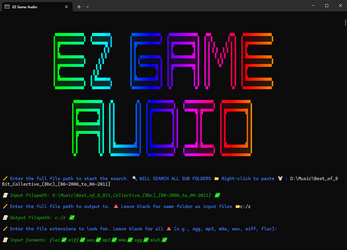
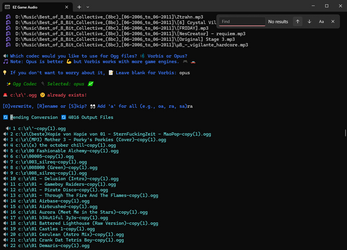
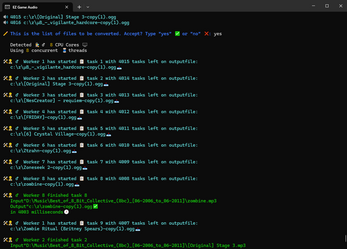
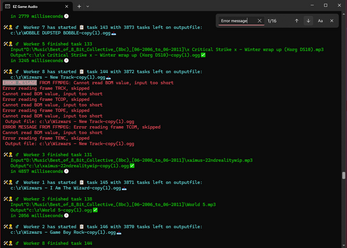
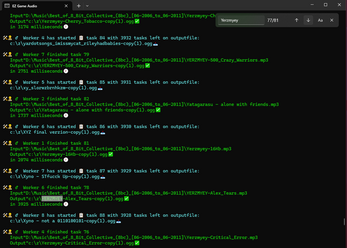
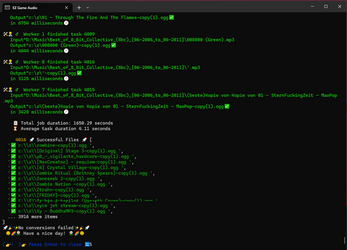
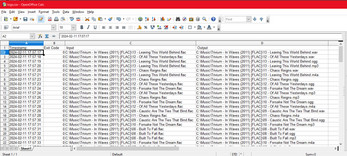
Comments
Log in with itch.io to leave a comment.
I found your Reddit post about this when I searched for a batch converter for some Opus files I had. That program's great, and you're the goat. Have a blessed life.
Thank you!
I really have to finish up this last version. Should be a lot better. Stay tuned.
Just wanted to say thank you so much for this tool!!! I am archiving a game that is ending service and had 14k files in ogg format and this tool made it so easy and quick to convert to wav. I was trying to use Audacity and MediaHuman Audio Converter for hours but both had their quirks and couldn't handle the number of files. Yours did it in 20m or so 🫶
Thanks for the feedback! Let me know if you need any other formats for stuff like game archiving. I’m getting close to the final version of the app.